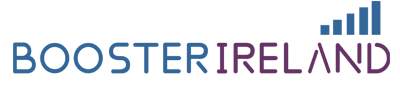How to Find Your Nearest Cell Tower: The Best Edition
Author: Mark Russell Date: 28th April 2022
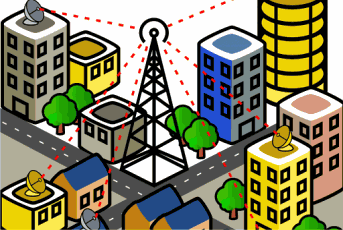
What is a Cell Tower and How Does it Work?
Use Mobile Apps to Find Your Cell Tower Location
Aside from your network providers’ coverage map service, numerous apps can be installed and configured on your smartphones. They use your location and eventually map out the nearest cell tower available. They may not be 100% accurate but they’re definitely a nice must-have tool because they provide you with a general overview of nearby cell towers. When you download a tower map app, it will integrate on your phone and it must be able to somehow point to where it is receiving its signal from.
1. Cell Tower Locator – Android compatible
Cell Tower Locator works similarly with the Network Cell Info app. It utilizes cell tower location data from Google and Mozilla Location Services to estimate the cell tower location. However, it only displays the active and connected towers; thus, you cannot cover all nearby cell towers. You can use this app together with the other cell tower map apps to get a more accurate result for cell tower info and signal strength reading.
2. LTE Discovery – Android compatible
LTE Discovery is a powerful comprehensive signal discovery and cell tower locator app integrated with numerous customizations and advanced features. It is one of the most user-friendly cell tower map locator apps that provides you with enough data to show the best cell network coverage in a specific location. Most professionals recommend and use this app.
3. Network Cell Info Lite – Android compatible
Popular on Android, this cell tower map app uses crowdsourced cell tower location data from the Location Services powered by Mozilla Firefox. Once you launch the app, navigate to the “map” tab. It displays nearby cell towers. Moreover, if you connect to a tower, then this app will highlight a blue line.
Tapping on the cell tower will display the cell tower’s identifiers. You can find essential information such as SINR, PCI, and eNodeB ID as well as other neighboring cell information on other tabs.
4. OpenSignal – Android and iPhone compatible
OpenSignal is a user-friendly cell tower information and speed test app that utilizes its proprietary crowdsourced cell tower data. You can identify cell tower locations by triangulating from people’s contributed signal strength readings.
After downloading the app, select the fourth tab with the “arrow” icon. Once done, tap on the “Cell Towers” button and a panel will display the nearby cell towers information and a blue line to your connected cell tower. OpenSignal also lists the best available networks around your location based on crowdsourced internet speeds information.
5. RootMetrics’ Coverage Map – Android and iPhone compatible
RootMetrics develops a free mobile app that users can download to contribute and/or explore RootMetrics’ performance data. When identifying data, individuals can choose the mobile carrier they prefer and then select one of the three map components namely: the best technology found, fastest speed found, and call performance. The map divides into small hexagonal areas.
You can tap on any single area or region to display comprehensive information about performance within the area and the number of data points earned in that specific area. Within the data-performance component, it is possible to display both average upload and download speeds calculated in a specific area or region.
Use Your Smartphone’s Antenna to Find Your Cell Tower Location (Highly Recommended Method)
Of course, your phone needs a signal to work, so why not reverse engineer the process to see where the closest cell tower is at?
But first a short and informative explanation about cell phone signal.
Cell phone signals are measured in dBm (decibels). They’re basically radio waves, the AM/FM kind. All cellular devices operate within this standard:-50 dBm to -120 dBm frequency.
-50 dBm is considered full strength (full bars). -120 dBm is considered a dead zone (no service).
However, it’s up to each network to define which dBm range correlates to the number of bars.
Simply put, there’s no industry standard to dBm signal strength and the number of bars. However receiving the exact same signal and performing at the exact same speeds.
Your number of bars is subjective across all networks!
But dBm readings are not subjective. They’re pure science and math. The closer you are to -50 dB, the better your signal. The closer to -120 dB, the worse your signal. And your smartphone has the native ability to display dBm readings.
How to Access Your dBm Signal (Field Test Mode):
For iPhone Users
Unfortunately, Field Test Mode is not supported on iPhone7 and higher versions.
Starting with iOS 11 and 12, Apple has hidden dBm readings in iPhone field test mode. However, depending on your iPhone chipset (Intel or Qualcomm) and your network (Vodacom, MTN or Cell C), there’s a slim chance to find your dBm readings through this workaround.
Here’s how:
iPhone with Intel chipset (iOS 11 & 12)
- Dial *3001#12345#*
- Tap LTE.
- Tap Serving Cell Meas.
- Your dBm is read as rsrp0.
For any iPhone pre-iOS 11
- Dial *3001#12345#*
- Swipe down notifications bar.
- Your dBm is in the upper left-hand corner of the screen.
If you’re unable to find any of these options during your field test mode process, you most likely have an incompatible network and chipset. The next best method is performing a speed test around areas inside and outside your home. But once we crack the code on dBm readings on your iPhone, we’ll update as soon as possible.
For Android Users
Field test mode on Android varies by phone model and Android OS version. However, it is generally found under the Settings menu.
Typical sequence:
- Tap Settings
- Tap About Phone
- Tap Status or Network
- Tap SIM Status
- Your dBm is under Signal strength
Once you have your dBm reading through field test mode or app, walk around inside and outside the perimeter of your home. Make note which areas get the best dBm reading. This shows you the general direction of your cell tower and which rooms inside your home have the best reception.
If this article “How to Find Your Nearest Cell Tower: The Best Edition” is helpful, you can share with your friends.
Related Article
-
Mobile Signal Booster – How does it work?
The fundamental function of a mobile signal Booster is to convert weak signals into strong signals and send them to the user’s phone. Its configuration requires an external antenna, booster, internal […]
-
How Does Mobile Phone Signal Booster Work? 5 Points You should know
What is a cell phone signal booster? How do cell phone boosters work? Reasonable questions. These devices have not been without controversy, but there do exist legitimate, legal cell phone signal […]
-
How To Improve Mobile Signal Strength At Home?
Different network providers provide mobile phone plans, deals, and home internet services. These companies include; Verizon, T-Mobile, AT&T Internet, T-Mobile Home Internet, and many more […]
-
Bad mobile signal and solutions to Fix Them
Drops of calls during this time would break the hearts of many. If this happens consistently, it would be a great idea to find out the reasons for poor cellular reception. Above all, it is because there is […]